Training Halls
Key to Advanced Dungeons & Dragons is the notion that characters gain in level due to Experience Points. The way this is accomplished in Dungeon Craft is through the use of Training Halls.
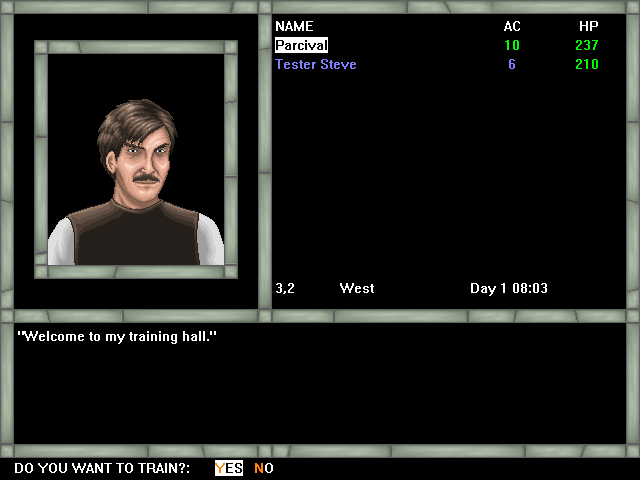
The exact specifics of each Training Hall are at the discretion of the designer. They may train all classes, or they may train only one, or something in between. Likewise, if a fee is charged to train, it is also set by the designer. Generally, the designer will make it clear which classes the Training Hall will train and how much it will cost.
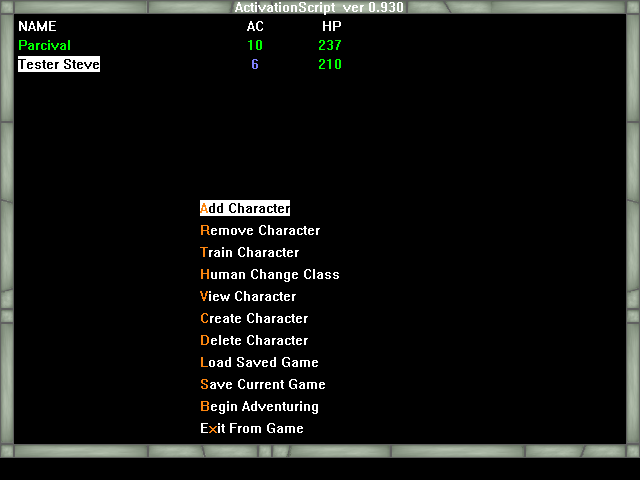
Add Character - add more characters to the party
Remove Character - remove selected character from the party
Train Character - this option only appears if the selected character has enough experience to gain a new level and has enough money to pay for the training - it may be necessary for another party member to trade some money to them in order to train - when selected the character increases one level in their class, and if they are a magic user they will be able to choose a new spell to add to their spell book
Human Change Class - This option allows a human character to change from one class to another. Certain criteria must be met in order for this to occur. The PC must be ready to advance in level. The PC must meet all of the criteria for the new class (see the AD&D Primer - Classes), with the additional burden of having at least an attribute score of 15 in each of the new classes Prime Requisite attributes. To become a Fighter, the PC must have a 15 or better in Strength; for a Cleric, the PC must have a 15 or better in Wisdom; becoming a Thief requires at least a 15 in Dexterity; to become a Magic User the PC must possess a 15 or better in Intelligence; to become a Druid, there must be a minimum of 15s in both Charisma and Wisdom, a Paladin requires 15 or better in Strength and Wisdom; while becoming a Ranger requires at least a 15 attribute score in 3 attributes - Strength, Intlligence and Wisdom.
View Character - look at the stats of the selected character
Create Character - same as using the Create Character option at the beginning menu
Delete Character - delete a character from the roster
Load Saved Game - same as the Load Saved Game option at the beginning menu
Save Current Game - save the game in one of the 10 available slots (A through J)
Begin Adventuring - start the designer's adventure
Exit From Game - same as the Exit From Game option at the beginning menu
For all choices, the orange letter is the hotkey.