Basic Tutorial: Placing a Text Statement Event
To prepare to place an event, choose Event Mode, either by the Mode option on the top menu or by choosing the "E".
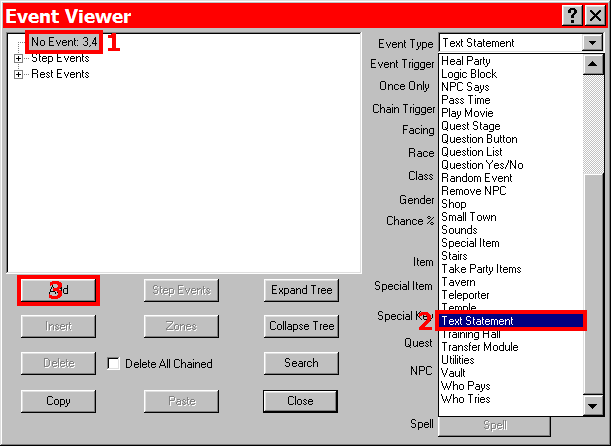
Choosing Text Statement Event
- To place the Text Statement event, click on the square you wish to hold the event. This will open the Event Editor. The event slot for the chosen square will be highlighted.
- From the Event Type dropdown menu, choose Text Statement
- Click "Add" to open the event dialog.
- Choose a picture to go with the event. It may be either a big pic, small pic or sprite. If sprite is chosen, which frame to show is is an option.
- Choose a sound to go with the event. Sounds may be wav, mp3 or midi files.
- Options, of which none, one or all may be checked are to have the party backup one step when the event is done, having the user press ENTER to finish the event, highlighting the whole text statement, and having sounds end when the event ends.
- Player reads whatever is typed in the text box. There are switches which may be used to modify the appearance of the text - '/h' highlights the text, '/y' turns the font yellow, '/r' turns the font red, '/b' turns the font blue, '/g' turns the font green, and '/c' turns the font to the custom color as defined in the config.txt file. Switches go immediately before the text to be modified, and immediately right after to turn the switch off.
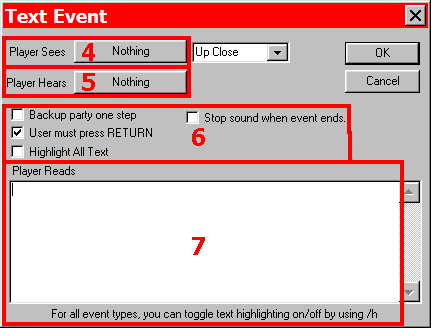
Text Statement Event