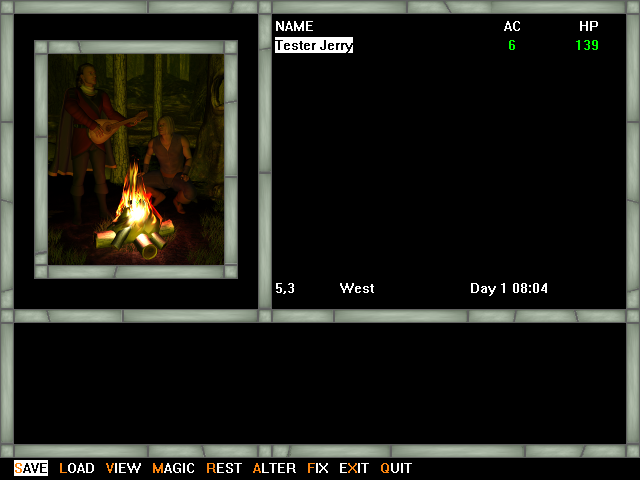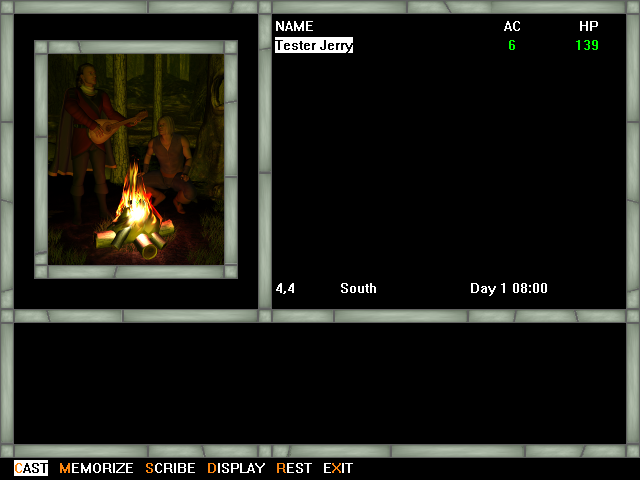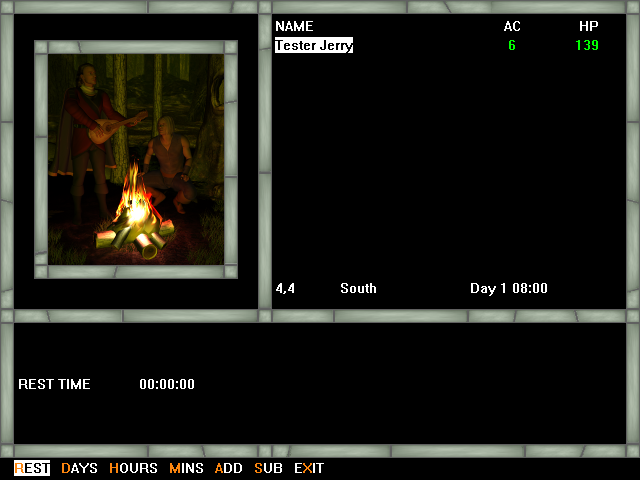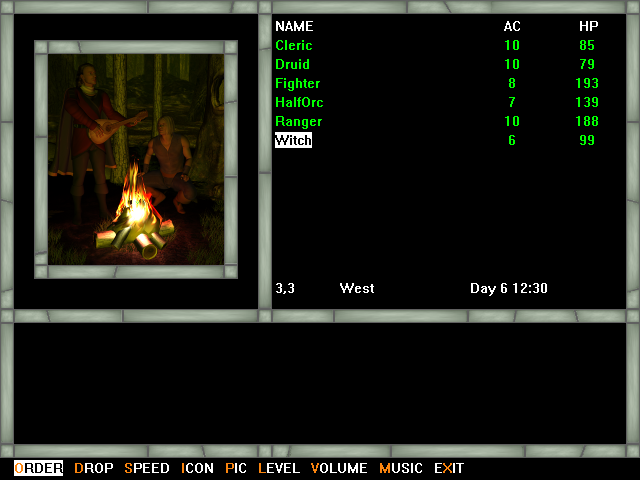3D View Menu
The 3D view menu is contextually sensitive to the party make up, specifically to whether or not spellcasters are in the party so bear that in mind as you proceed.
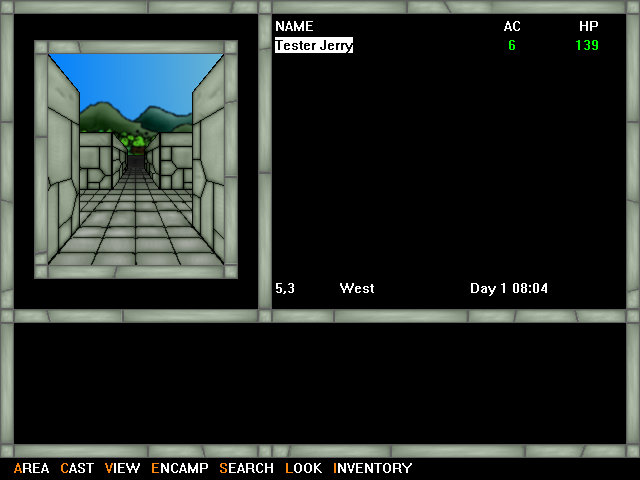
AREA - toggles the viewport between the standard 3D view and the area map
CAST - if a spellcaster is in the party, selecting this option opens the list of castable spells for the selected character
VIEW - takes you to the selected character's Character View
ENCAMP - opens the Encamp submenu
SEARCH - turns on Search mode, which remains on until turned off - Searching causes much more time to pass with each step (10 minutes versus the normal 1 minute) but allows the party to find hidden things.
LOOK - as Search, but only in the current square - it causes 10 minutes to pass
INVENTORY - check the parties inventory of special items, which are defined by the designer
For all choices, the orange letter is the hotkey.
- SAVE - save your game as 1 of 10 slots, A through J
- LOAD - restart a game previously saved for this design
- VIEW - takes you to the selected character's Character View
- MAGIC - opens the Magic submenu
- REST - opens the Rest submenu
- ALTER - opens the Alter submenu
- FIX - cast healing spells on the injured members of the party
- EXIT - leave the Encamp menu
- QUIT - quit the game - you will be asked a yes/no question to verify that you really want to quit
- CAST - cast a spell - it must be memorized and able to be cast in camp - only eligible spells will be listed
- MEMORIZE - choose from all known spells the spells which you want your character to know - the number of spells per level that can be memorized are shown
- SCRIBE - scribe a spell from a scroll or tome if the character is a magic user and the spell is not already known
- DISPLAY - display all magical effects on selected character
- REST - after you have decided which spells to memorize, use this option to memorize the spells - the Rest submenu as shown below will come up, but the time needed to memorize all chosen spells will be pre-selected
- EXIT - leave this submenu and go back to the Encamp menu
- REST - once an amount of time is listed in the "REST TIME" display above the menu, selecting this option will cause the party to rest that amount of time
- DAYS - select days in the "REST TIME" display
- HOURS - select hours in the "REST TIME" display
- MINUTES - select minutes in the "REST TIME" display
- ADD - once days, hours or minutes has been selected, this button will cause time to be added to the total time to be rested
- SUBTRACT - if the time in the days, hours or minutes is greater than 00, you may use this button to subtract time from the total amount of time to be rested
- EXIT - leave this submenu and go back to the Encamp menu
Note: if there is a time listed when opening this submenu, that means that there are unmemorized spells for one or more of your characters.
Furthermore, if one or more character is "Unconscious" (0 Hit Points) after a combat, waiting for at least one full day will return lost Hit Points to the character waking them up (usefule if your healer is unconscious).
- ORDER - move the selected character up or down in the party's marching order
- DROP - remove selected character from party - there is a yes/no question to verify this action
- SPEED - determine game speed - the lower the number the faster it goes
- ICON - select a different icon for the selected character from the pool of images provided by the designer
- PIC - select a different portrait for the selected character from the pool of images provided by the designer
- LEVEL - use this option to select one of the 5 levels of difficulty: Novice (easiest), Squire, Veteran (default setting), Adept, Champion (most difficult) - harder levels means the monsters have more hit points but are worth more Experience Points - each levels particulars can be set by the designer
- VOLUME - controls master volume for computer
- MUSIC - turn off or turn on background music
- EXIT - leave this submenu and go back the Encamp menu