Intermediate Tutorial: Placing an Encounter Event
To prepare to place an event, choose Event Mode, either by the Mode option on the top menu or by choosing the "E".
- To place the Encounter event, click on the square you wish to hold the event. This will open the Event Editor. The event slot for the chosen square will be highlighted.
- From the Event Type dropdown menu, choose Encounter.
- Click "Add" to open the event dialog.
- This is the message the player will read each time the encoutner occurs. Because there are potentially several outcomes from this event, the message will likely only descriptive and not predictive.
- Click the button to choose the image to display. This event allows sprites, small pics and big pics. While this event makes particularly good use of sprites, advancing through the frames depending on choices made by the player, the sprites do not look particularly good with the map of an overland level as the background, so choosing a small pic or big pic for overland encounters works best.
- This dropdown menu is for the distance from the party at the start of the encounter. Far Away is three squares away, Near By is two squares away and Up Close is one square away which in this context means that when the event "Advances" one step, it is subtracting one from the number represented by the distance that the Encounter starts at.
- Select the speed of the mosnters. This number effects several options discussed later.
- From the Range Zero dropdown menu, select what you want to automatically occur. The options are "No Result" which does nothing; "Combat, No Surprise" which is designed for a Combat defined in the Encounter chain (which you will need to do later); "Combat, slow party surprised" as with the previous combat but if the speed number given for monsters is higher than the party's number, the monsters will get the first attack; "Combat, slow monsters surprised" as with the previous combat, but the party gets the first attack; "Talk" which is designed for a Text Statement event defined in the Encounter chain (which you will need to do later); "Escape if Fast Party, else Combat" if the party's speed is higher the Escape event chain is used, or if the monster's speed is higher, the Combat chain occurs.
- Click this button to get to the Encounter Button dialog.
- For Button 1, I set the label to "Fight" and the Effect of Button to "Combat, No Surprise". The Combat event will be defined later. Make sure the Present box is checked otherwise this button will not appear as an option for the player. The Allow Up Close box is checked by default and determines if the option can happen when the encountered group is Up Close. The "Only Allow When Up Close" is not checked by default, but if checked this button will only be allowed when the ecounter party is Up Close.
- For Button 2, I set the label to "Talk" and the Effect of Button to "Talk". The Talk event will be defined later. Make sure the Present box is checked otherwise this button will not appear as an option for the player. The Allow Up Close box is checked by default and determines if the option can happen when the encountered group is Up Close. The "Only Allow When Up Close" is not checked by default, but if checked this button will only be allowed when the ecounter party is Up Close.
- For Button 3, I set the label to "Flee" and the Effect of Button to "Escape if Fast Party, Else Combat". The Escape and Combat events will be defined later. Make sure the Present box is checked otherwise this button will not appear as an option for the player. The Allow Up Close box is checked by default and determines if the option can happen when the encountered group is Up Close. The "Only Allow When Up Close" is not checked by default, but if checked this button will only be allowed when the ecounter party is Up Close.
- For Button 4, I set the label to "Wait" and the Effect of Button to "Decrease Range". Make sure the Present box is checked otherwise this button will not appear as an option for the player. The Allow Up Close box is checked by default and determines if the option can happen when the encountered group is Up Close - dor Decrease Range, this option need not be checked. The "Only Allow When Up Close" is not checked by default, but if checked this button will only be allowed when the ecounter party is Up Close.
- All of the buttons have a number of options for the Effects of Button choice: "No Result" does nothing; "Decrease Range" moves the encountered group one position closer; "Combat, No Surprise" chains the Combat option under the Encounter event; "Combat, Slow Party Surprised" also chains to the Combat option under the Encounter event, but the monsters get the first attack; "Combat, Slow Monsters Surprised" also chains to the Combat option under the Encounter event, but the party gets the first attack; "Talk" chains to the Talk option under the Encounter event, "Escape if Fast Party, Else Combat" chains to the Escape option under the Encounter event if the party is fast, otherwise it chains to the Combat option under the Encounter event; "Chain to Event" chains to Button n option under the Encounter event, where 'n' is the number of the button.
- These 5 spots correspond to the buttons set earlier and will be used if the "Chain to Event" option was selected.
- This is the spot chained to if any of the Combat options was chosen above and occurs.
- This chain corresponds to the Talk option mentioned above
- This option corresponds to the Escape option mentioned above
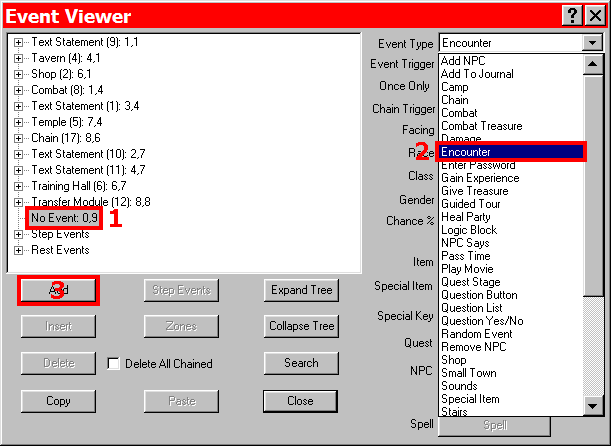
Choosing Encounter Event
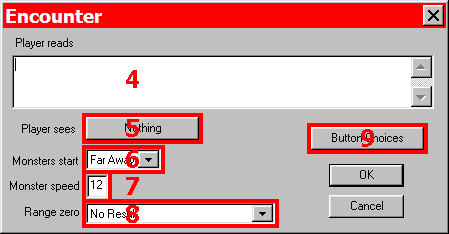
Encounter Event
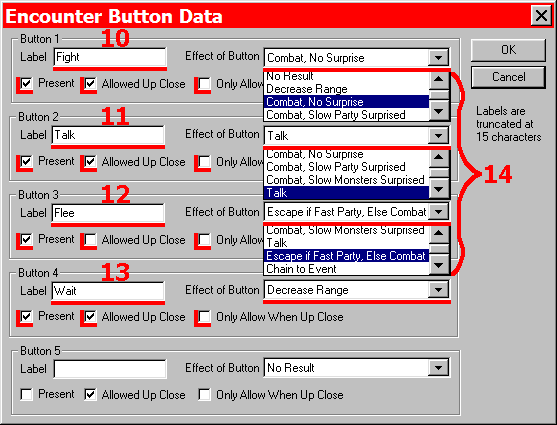
Encounter Button Dialog
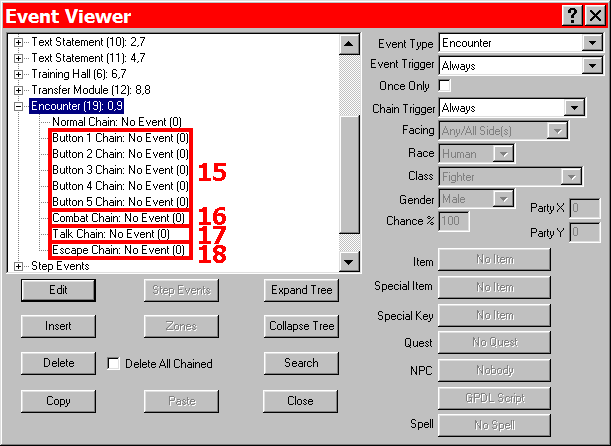
Encounter Event Chain
Note: The Combat option is intended for a Combat event, the Talk option for a Text Statement event, and the Escape option for an event to end the encounter. However, you may use any events you would like. Perhaps your design will use the Combat opton to chain Text Statement and Damage event together to simulate a combat. Or perhaps for the Escape option you can use a Teleport event to send the party back to a safe place or more simply use a Text Statement to say, "The party has fled." and end the encounter.