Basic Tutorial: Placing a Combat Event
To prepare to place an event, choose Event Mode, either by the Mode option on the top menu or by choosing the "E".
- To place the Combat event, click on the square you wish to hold the event. This will open the Event Editor. The event slot for the chosen square will be highlighted.
- From the Event Type dropdown menu, choose Combat.
- Click "Add" to open the event dialog.
- To select an image to represent the monsters or the battlegrounds, press this button to open the dialog to choose a small pic. If desired, you may select a big pic or sprite instead.
- Enter the message you wish the party to see immediately before the combat starts.
- These three buttons determine which sounds will play for party members Death, Move and Turn Undead, respectively.
- This button allows the designer to select music to be played while the combat takes place.
- These three options determine how the combat begins. Monsters may start 'Up Close' - right next to the party, 'Near By' - a middle distance close enough party members should be able to reach in one round, and 'Far Away' - the long distance which takes party members two turns to reach.
- This number determines this combats 'Morale'. Morale is a number from 0 to 100. Up to 50 points may be set in this dialog, the other 0 to 50 points are set per monster type in the monster editor.
- If you wish to make undead more difficult or impossible to turn, use the dropdown menu, with progressively difficult settings.
- These checkboxes are the miscellaneous, but important options for this combat. By default, none are checked. 'Force Combat Outdoors' determines whether or not the combat is on the indoor or outdoor map; 'No Treasure From Monsters' means the party will not receive any treasure from this combat; 'Party Never Dies' means that the party cannot die in this combat and allows for the option to let the party lose a combat but not the game; 'Magic Doesn't Work' controls whether spells will work; 'Select One Monster Randomly' bypasses the monsters added by the designer to choose one monster at random from the monster database; 'Party Gets No Experience' means that no Experience Points (XP) would be gained regardless of the monsters in the combat.
- Clicking this button opens the Monster Selection Dialog.
- Locate and highlight the monster you want to use in combat.
- Click 'Add' to bring up the Monster Properties Dialog
- Enter the number of this type of monster you want the party to face in this combat.
- Not all monsters need be hostile to the party, if friendly to the party check 'Friendly'. You may also decide that the monster needs a morale adjustment, maybe a little higher to show a particularly brave or loyal monster, or a little lower to show a coward or shrewd opponent.
- By default, "Use Quantity" is selected and what we filled in above, but you may decide that you want a random number of monster to show up, in which case you choose "Rool Dice for Quantity" to activate the options covered in the next description.
- If using a dice roll to determine quantity (see immediately above), this group will be active and allow you to set the parameters for the dice roll - number of sides, number of dice, and a bonus if you desire. For example, if you want 2 to 7 goblins to appear, you would set "Sides on Dice" to '6', "Nbr (Number) of Dice" to '1' and "Bonus" to '1'.
- Some monsters come with supplies - items and or money. But, you may want to give them more for this combat. To do so, choose a button and select the items or money to add.
- For additional types of monsters in this combat, repeat steps 13 through 19 until you have reached your goal.
- Click "OK" three times and "Close" when you are done.
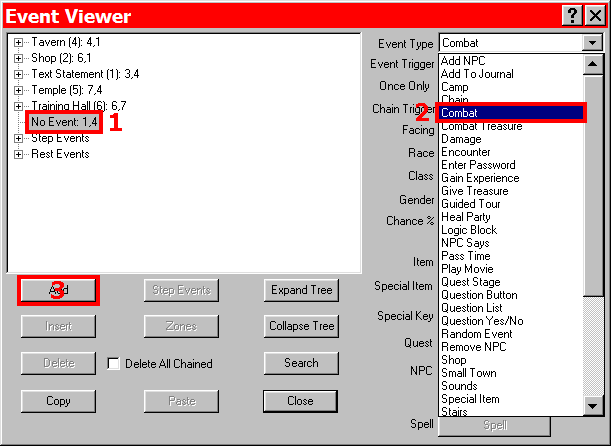
Choosing a Combat Event
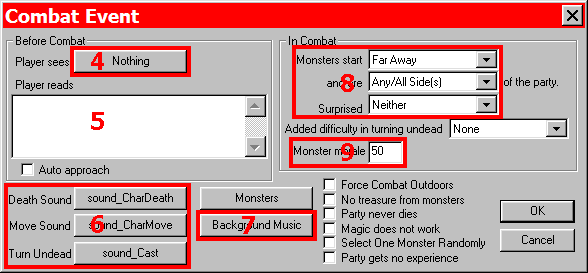
Placing Combat Event
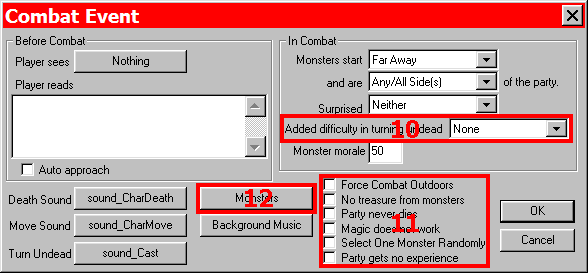
Placing Combat Event
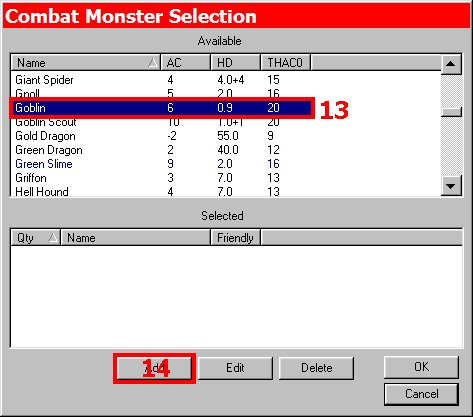
Monster Selection Dialog
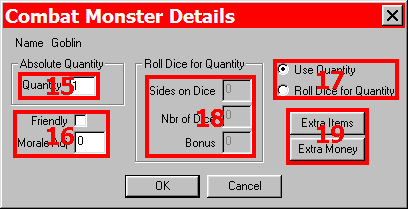
Monster Properties Dialog