Add Character
One of the initial four options after the title sequence, Add Character is how you get characters you have created or ones that the designer has created into the game. Choosing this option will take you to a list of all available characters from which you may choose from between the minimum set by the designer (usually 1) and the maximum set by the designer (usually 6) number of characters. To select a character, highlight using the Up and Down arrow keys and press
You will be taken to the initial menu for starting a game from tbe beginning (as opposed to resuming a saved game).
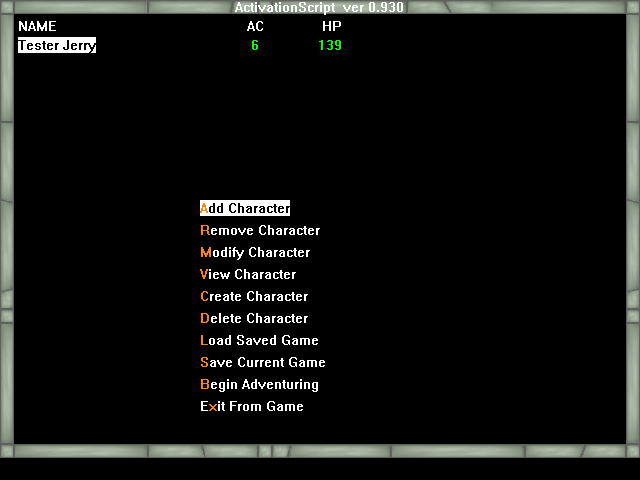
Add Character - add more characters to the party.
Remove Character - remove selected character from the party.
Modify Character - modify the selected character. You may only modify characters which have not yet "played" in the adventure. This functions the same as modifying a character during character creation.
View Character - look at the stats of the selected character.
Create Character - same as using the Create Character option at the beginning menu.
Delete Character - delete a character from the roster
Load Saved Game - same as the Load Saved Game option at the beginning menu.
Save Current Game - save the game in one of the 10 available slots (A through J).
Begin Adventuring - start the designer's adventure.
Exit From Game - same as the Exit From Game option at the beginning menu.
For all choices, the orange letter is the hotkey.