Appendix A: Events
Add NPC
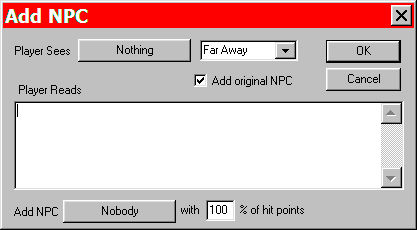
Add NPC Event
This event adds a pre-defined NPC to the player's party. Only one instance of the same NPC can be in the party at one time. There is also a maximum limit to party size set by the designer. If the party is already at its max, the NPC will not be added.
Add to Journal
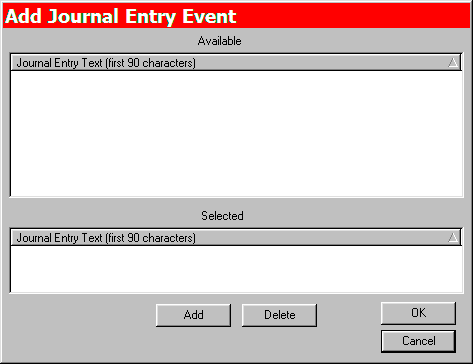
Add Journal Entry Event
When used, this event adds a pre-defined entry to the party's journal.
Camp
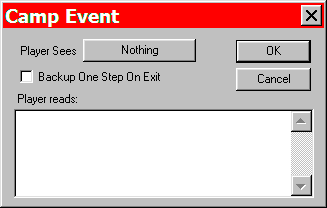
Camp Event
The Camp event does the same as choosing the 'Encamp' option from the adventuring menu. The Camp picture for the zone will appear in the viewport and the player will be presented with the 'Encamp' menu.
Chain
The Chain event allows the designer to add extra options before or after another event. If the conditions for Chain are met, the "Chained Event" fires. If the conditions for Chain are not met, the "Normal" event chain fires.
Tutorial: Placing a Chain Event
Combat
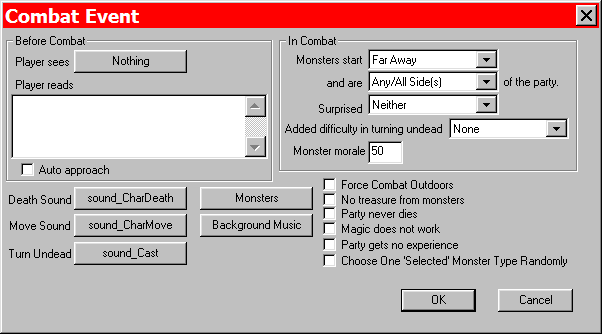
Combat Event
The Combat event is one of the two most often used events in Dungeon Craft. Use of this event allows the party to fight monsters and/or NPCs. The designer may set every detail for the combat from the type and number of combatants, to the approximate placement of the monsters, to the art and sounds used.
Tutorial: Placing a Combat Event
Combat Treasure
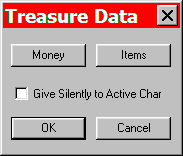
Combat Treasure Event
This event allows the designer to give the party items and/or money. The items may be identified (revealing full name often of a magical nature) or not at the designer's discretion.
Damage
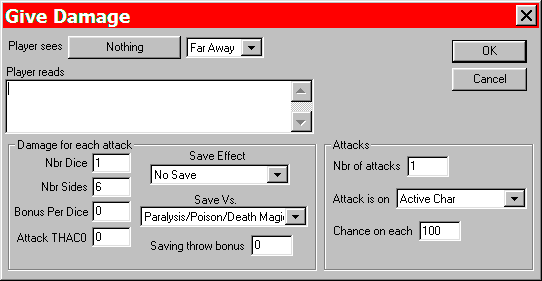
Damage Event
The Damage event allows the designer to assign an amount of damage to one or more characters in the party. The amount of damage may be fixed or variable, come all at once or in waves, and may be compared against a character's saving throw statistics to prevent all, some or none of the damage.
Encounter
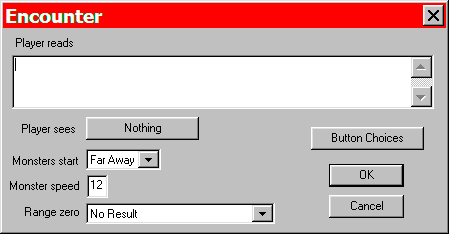
Encounter Event
The designer may use the encounter event to portray an on-going interaction with NPCs or monsters and the party. The designer defines a set of buttons that are the options for the player's actions. She then defines what each button does, which may be lead to another event, or to continue this event with the additional option of moving the event along. Moving the event along can be shown by use of the correct art. At each of the possible three levels of the Encounter, different button options may be present, or the same buttons with different results, all left to the designer's discretion.
Tutorial: Placing an Encounter Event
Enter Password
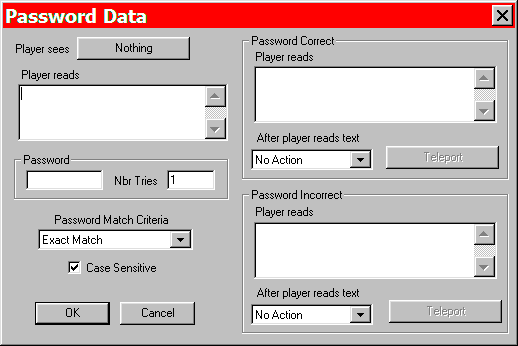
Enter Password Event
This event requires the player to enter a password chosen by the designer. The designer controls how many chances the player gets and how exact the password entered must be. The event allows for two additional chains success chain and failure chain to occur along with the possibility of the normal chain.
Gain Experience
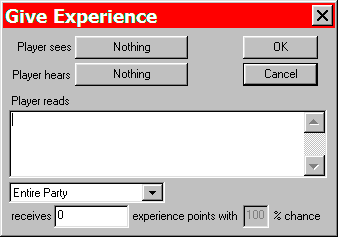
Gain Experience Event
With this event, the designer assigns an a number of Experience Points to a target. The number of Experience Points may be a fixed or variable amount and the target may be one or more members of the party.
Give Treasure
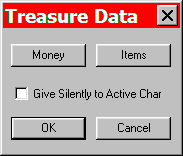
Give Treasure Event
This event allows the designer to give the party items and/or money. The items may be identified (revealing full name often of a magical nature) or not at the designer's discretion.
Guided Tour
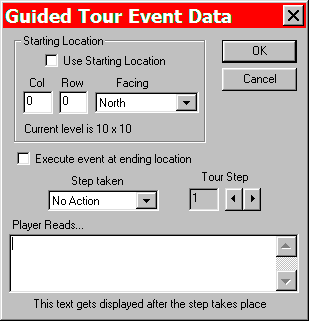
Guided Tour Event
The Guided Tour event is used to move the party from the start location to another location on the map determined by the designer.
Heal Party
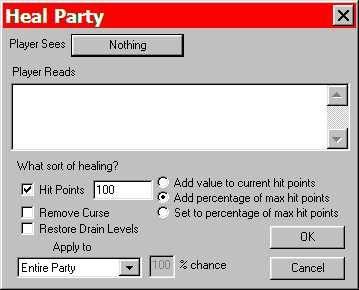
Heal Party Event
This event allows the designer to heal one or more members of the party. The amount of healing may be a fixed amount, a variable, or a percentage of the character's Hit Point maximum.
Logic Block
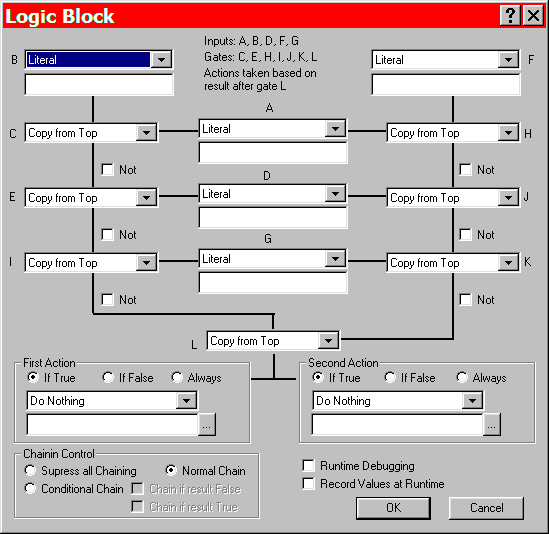
Logic Block Event
By using this event, the designer may accomplish any number of things including comparing character or party statistics to numbers, variables, or other statistics; perform logical tests of conditions; and running pre-determined scripts. Please see Appendix B for an in-depth look at using this event.
NPC Says
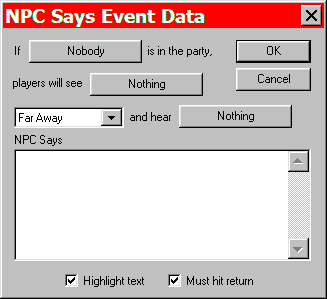
NPC Says Event
This event displays text if a particular NPC, chosen by the designer, is in the party.
Pass Time
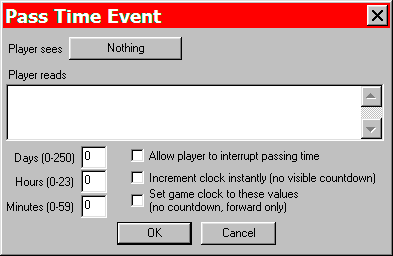
Pass Time Event
The Pass Time event allows the designer to move forward a specified amount of game, or to reset the game's clock and calendar to a specific time and date.
Play Movie
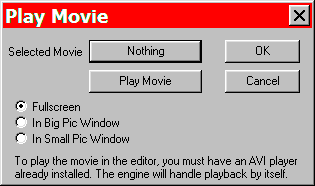
Play Movie Event
This event allows the designer show a movie in .AVI format. Movies may be full screen, big picture sized, or viewport sized.
Quest Stage
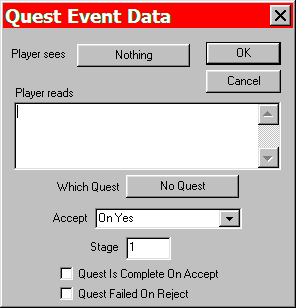
Quest Stage Event
With this event, the designer may add a quest to the party's inventory. A quest may also be completed or failed with this event by choosing the appropriate checkbox.
Important: in order for this event to fire, the stage number must be set to "1" when giving a quest to the party, or if changing the stage, it must be 1 higher than the current stage number, eg. if stage number in event is set to "5" it will only happen if the current stage of the given event is "4". To directly add, subtract or set to a specific stage number, please see the Utilities event below.
Tutorial: Placing a Quest Stage Event
Question Button
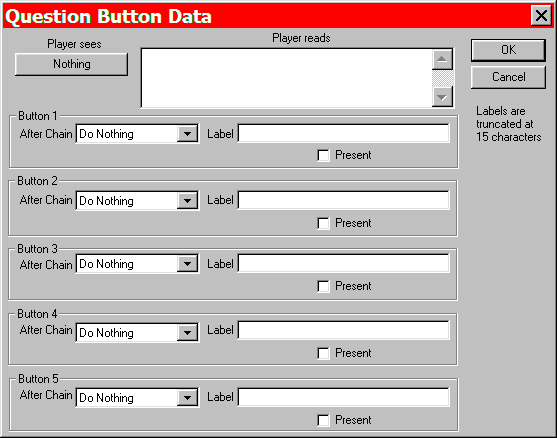
Question Button Event
The Question Button event asks the player a question and presents her with up to five options determined by the designer to answer it. The options are presented as buttons across the bottom of the screen. Each button may lead an action which may include another event.
Question List
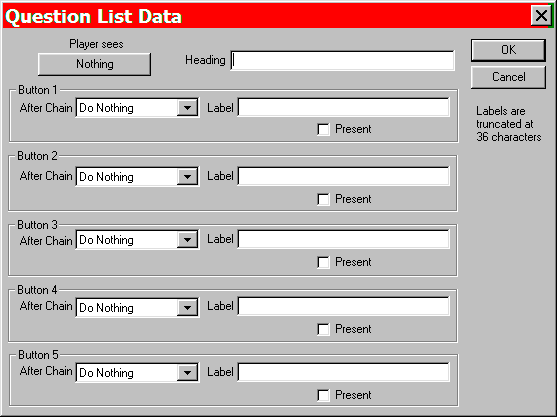
Question List Event
This event asks the player a question and presents her with up to five options determined by the designer to answer it. The options are presented as a list in the middle of the text area. Each option may lead an action which may include another event.
Question Yes/No
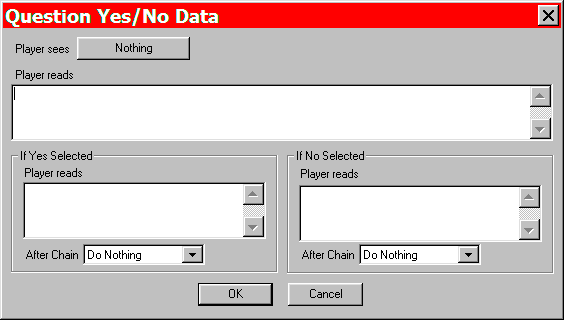
Question Yes/No Event
The player is presented with a yes or no question. Each answer may be given its own actions, including events, that occur when that choice is selected. These alternative chains are in addition to the Normal Chain for the event.
Random Event
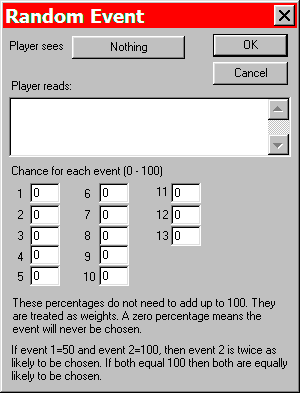
Random Event Event
The Random event gives the designer up to 13 events, which she may weight as being more likely, less likely, or equally likely to occur as other events. Based upon the weight, the runtime engine chooses an event to occur from the list. All vents on the list are determined by the designer.
Remove NPC
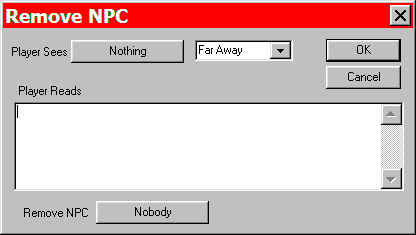
Remove NPC Event
The designer uses this event to remove the selected NPC from the party. If the NPC is not in the party, the event does nothing.
Shop
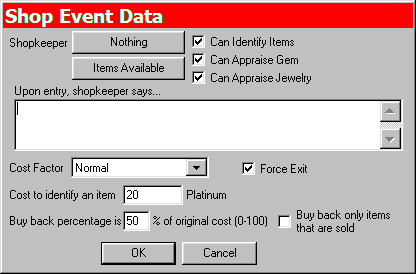
Shop Event
The Shop is where the player may buy items for the party. The designer determines the cost, what items are for sale, and what if any other services the shop has to offer.
Tutorial: Placing a Shop Event
Small Town
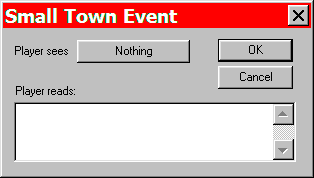
SmallTown Event
The Small Town event allows the designer to simulate the offerings of whole town in just one square. It is up to the designer which of the options she would like to utilize. The possible options are Temple, Training Hall, Shop, Inn, Tavern and Vault, as well as the Normal Chain. If an option is left unused, that entry is missing from the list of resources when the player is in the same square as the Small Town event.
Sounds
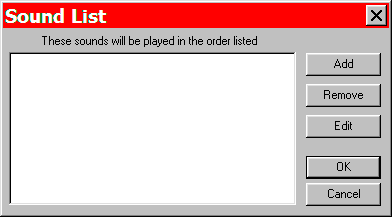
Sounds Event
The Sounds event allows for a sound to be played when the party is in the square and the conditions for the event's occurrence are met. The sounds may be in .mp3, .wav, or .mid format.
Special Items
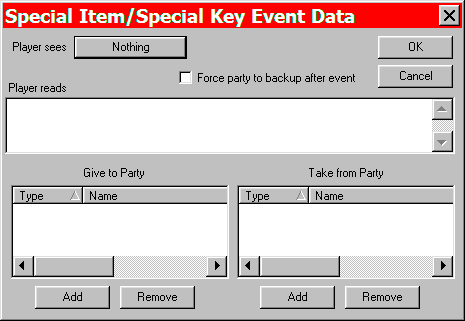
Special Items Event
In Dungeon Craft, Special Items refers to items which are not in the item database, but are rather special forms of quests which behave functionally the same way. This event allows the designer to give or take from the party, a Special Item.
Stairs
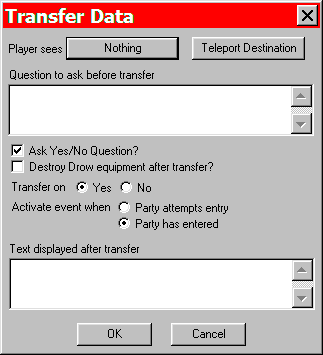
Stairs Event
This event allows the designer to move the party from one location to another, either in the same level or to a location on another level.
Tutorial: Placing a Transfer Module Event
Take Party Item
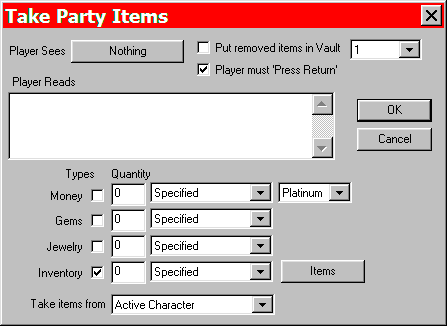
Take Party Item Event
With this event, the designer can take named items from the party's inventory.
Tavern
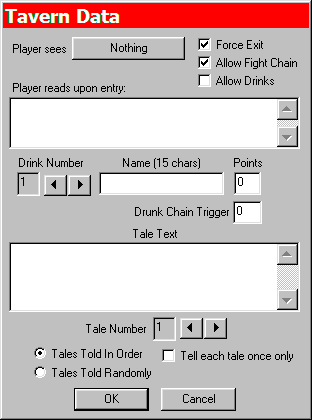
Tavern Event
This event allows the player to buy drinks, get in fights and hear gossip all determined by the designer including consequences for drinking too much or picking a fight.
Tutorial: Placing a Tavern Event
Tavern Tales
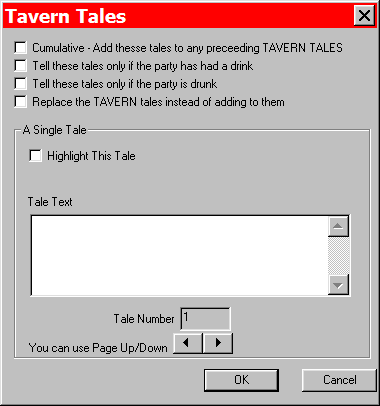
Tavern Tales Event
This event is used in conjunction with the Tavern Event (see above). It allows the designer to add additional tales and determine under which circumstances they appear and in which taverns.
Teleporter
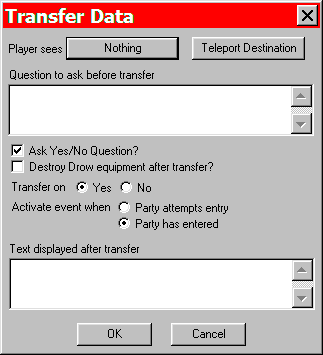
Teleporter Event
This event allows the designer to move the party from one location to another, either in the same level or to a location on another level.
Tutorial: Placing a Transfer Module Event
Temple
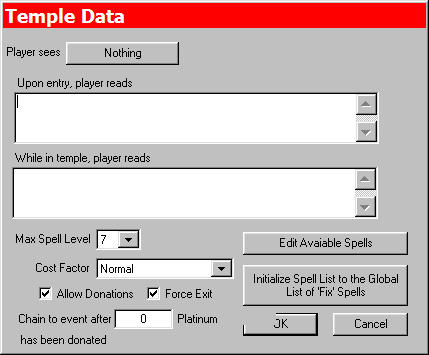
Temple Event
The Temple event offers the player a place to have her wounds healed. The designer determines if the healing is free or costs and how much it costs. The designer also determines what spells for healing are available as well as other services. If the designer so wishes, she may allow donations to be made at the temple that trigger an action after a specified amount has been reached.
Tutorial: Placing a Temple Event
Text Statement
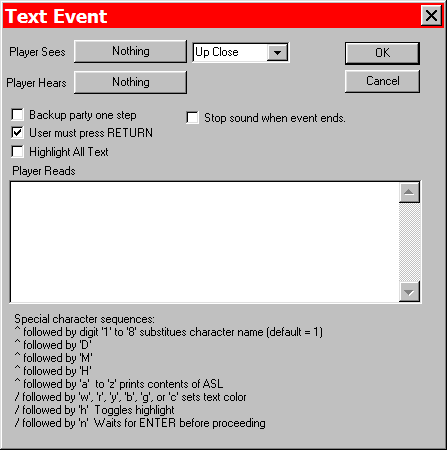
Text Statement Event
This event displays text for the player to read. The designer may choose a picture to go with the text or if the player must press
Tutorial: Placing a Text Statement Event
Training Hall
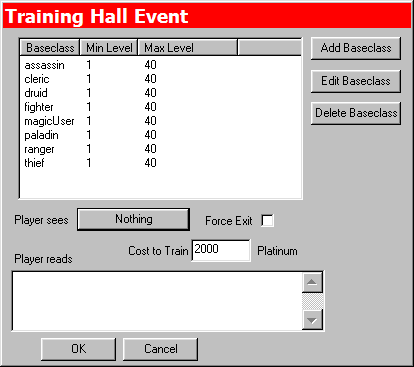
Training Hall Event
The Training Hall event allows the player to advance her characters in level if they have achieved enough Experience Points to advance. The designer determines if this is free or costs some amount. The designer may also determine which particular classes may train at the Training Hall.
The player also has the following options: Add Character, Remove Character, Modify Character, View Character, Create Character, Delete Character, Load Saved Game, Save Current Game, Begin Adventuring, of Exit From Game. The Train Character option only appears if at least one character in the party is eligible for advancing in level.
Tutorial: Placing a Training Hall Event
Transfer Module
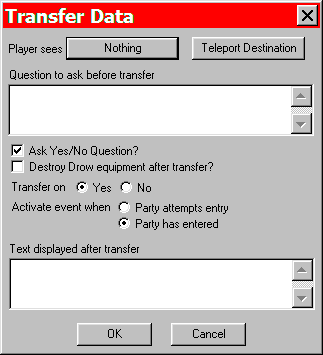
Transfer Module Event
This event allows the designer to move the party from one location to another, either in the same level or to a location on another level.
Tutorial: Placing a Transfer Module Event
Utilities
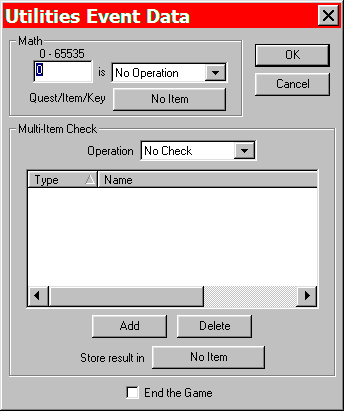
Utilities Event
This is the event used to end the game. It can also be used to manipulate quests and quest stages. For setting quest stages, 65000 is the number to set to complete the quest, 65001 is the number to set to have the quest fail, 0 is the number to remove the quest. Any number higher than 65001, will be rounded down to 65001.
Vault
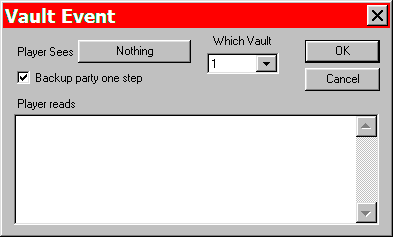
Vault Event
The Vault event allows the player to store her character's items and money. The designer may decide that a given Vault is numbered 1 through 15, with each Vault with the same number having access to the same items and money. For example if Vault #1 contains a Magic Sword, that is accessible from all Vaults given #1 as its number.
Who Pays
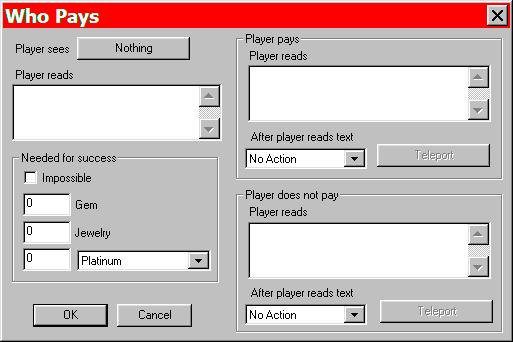
Who Pays Event
This event takes an amount of money determined by the designer from the Active Character.
Who Tries
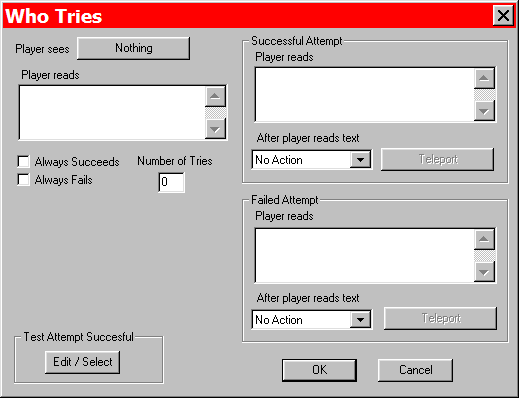
Who Tries Event
With the Who Tries event, a character's statistic determined by the designer is compared against a number or a dice roll. Success and failure each offer their own action for the designer to define. This event uses the $EVENT_WhoTries_Attempt Special Ability to determine what is being compared and how for the event to succeed