Basic Tutorial: Adding a Spell
- To create a new spell, click on 'Database' on the upper menu, and from the drop-down menu, choose 'Add Spells...' or by using 'CTRL+S' hotkey combination.
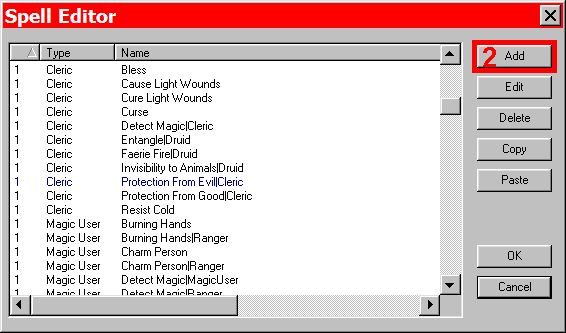
Adding a Spell
- Select 'Add' to open the Spell Properties window.
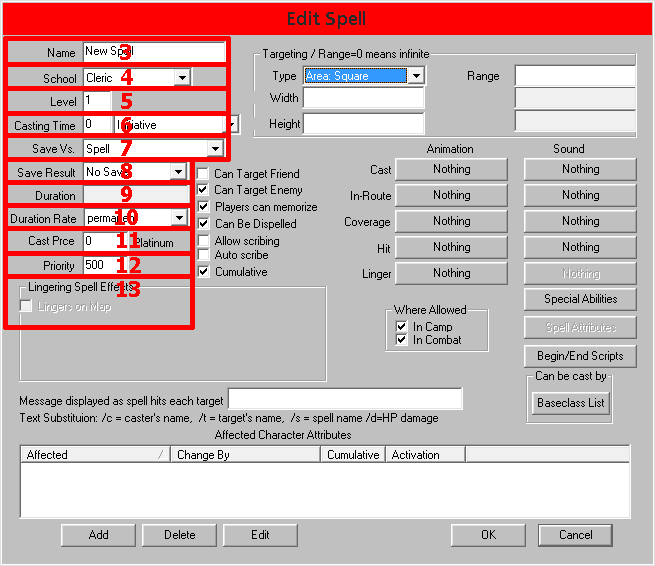
Spell Properties
- The name of this new spell is 'Highlight', the idea being that the target is "highlighted" magically and easier to hit, shown below.
- This spell is for magic users. By default Cleric is listed, to change select the arrow for the dropdown menu
- It is a first level spell.
- I left these at the default, which basically means the spellcaster gets to cast it as quickly as it's turn comes up.
- I left the Saving Throw type as 'Spell', even though no save is allowed.
- Regardless of the roll made by the engine, no save is allowed.
- The duration of this spell is equal to the level of the caster. This is indicated by placing the variable 'level' in the box. Also accepted are integers and simple equations with integers and the vairable 'level'.
- The duration is measured in rounds.
- There is no fee to cast this spell.
- By default, this spell has a priority of 500. This has no effect when the PC uses teh spell and is only used by the AI to determine which spells to use first.
- If a spell has lingering effects, such as continuing damage and continuing displayed graphics, you would shoose this option.
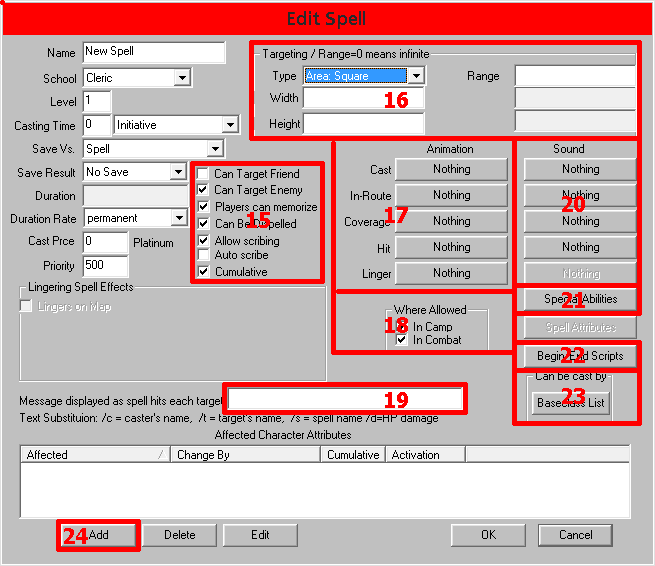
Spell Properties
- This spell can only be used against enemy combatants. This is where it is also decided that the PC can learn and use this spell.
- Targeting for this spell is straight-forward: one target may be chosen (select 'Selected by Count' from dropdown), and they may be up to twice the level of spellcaster distance away - in range place'2*level'.
- For now I have opted not to associate any graphics with this spell. It is possible to come back and add graphics at any time (by use of the 'Edit' button on the initial screen). There are many spell graphics provided in the design's Resources folder and you can add your won as well.
- This spell can only be used in combat.
- This is where you would enter any message associated with casting, such as '/c highlights /t', where /c is a variable for the caster's name and /t is a variable for the target's name.
- I have opted not to associate any sounds with this spell at this time, but may come back in the future and add sounds. Just like the graphics, there are sournds in the Resources folder or you may add your own. Common formats sush as WAV, MP3 and MIDI can be used along with less common ones as well (MP1, MP2, MO3, MOD, MTM, XM, IT, and S3M).
- I did not add any Special Abilities to this spell, but if I did, I wouold be able to list as many per this spell as desired with a predefined parameter for each if desired.
- No scripts were added to this spell. This button opens the script editor to add Begin and End scripts, which as their names imply occur when the spell begins and ends, respectively. See the advanced spells tutorial fo more information.
- Press this button to determine which baseclasses have access to this spell.
- Here is where I've chosen what attribute is actually affected by the spell, via the 'Add' button.
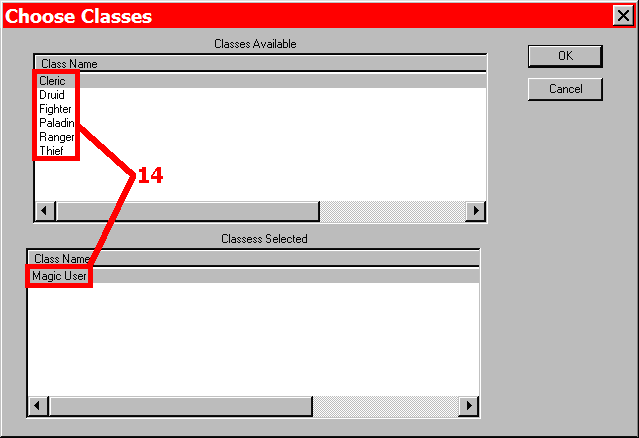
Choosing a Class
- (from step 23 above - sorry for the out of order numbering at this time) I have selected that only the magic user baseclass has access to this spell.
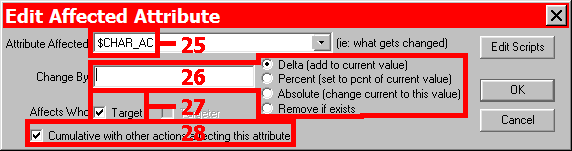
Editing an Affected Attribute
- I have chosen to affect the target's AC (Armor Class).
- I am changing the AC by 4, which because of the way AC works means the target is now easier to hit.
- This spell attribute will affect the target.
- I've decided this spell is cumulative with others that may affect a combatant's AC.
- Press "OK" until you have gotten back to the main DC editor. Save your design.