Edit Items
The Item Database is opened by selecting from the top menu 'Database' -> 'Edit Items' or by pressing
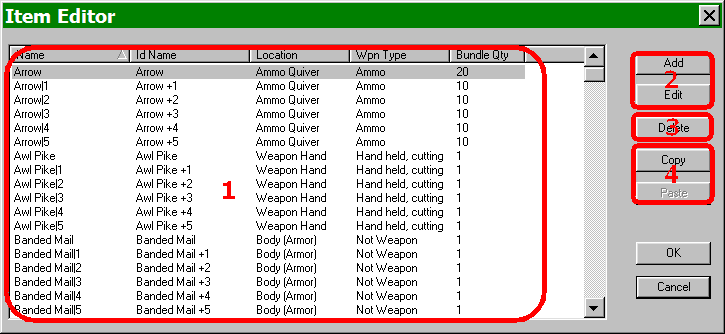
Item Editor Dialog
- This is the list of all currently available items.
- These buttons allow you to add a new item to the database or to edit an existing item that is highlighted in the item list (see #1 above).
- This button will delete the currently selected item in the item list (see #1 above).
- The Copy button copies the currently selected item (see #1 above). The Paste button will paste the copied item over whatever item is selected in the item list. To copy to a new item (not replace any items on the list), the designer must first add a new item, clicking “OK” for the defaults and then pasting over it.
- This is where the designer puts the name and the ID Name for an item. They may be the same as is shown in the example, but if the item is magical, the name is often mundane while the Id Name is the full name proclaiming the item's special qualities.
- These are the basic stats for the item. When calculating encumbrance, by default 10 coins equals 1 pound.
- Location Carried provides a list of places that the item may reside while in the Player Character's possession.
- If the item provides protection for the character, the number to modify the Armor Class by is noted here. Remember that in Dungeon Craft (as in FRUA and 1e and 2e AD&D), lower is better, so a negative number here provides improvement for the Armor Class.
- These are the various sounds and graphics that may apply to the item.
- If the item is a weapon, the weapon type and other combat statistics are determined here.
- If the item is a weapon, the damage done to the respective size classes is determined here, also whether the item is lethal or non-lethal.
- The “Can 'Ready'” section determines which classes of character may use the item. Press the button to open the 'Choose Classes' dialog window.
- These checkboxes determine if the the item may be joined with other items and whether it may leave the character's inventory.
- If the item has Magical Properties, press this button to open the 'Magical Properties' dialog window.
- The designer may associate an event with the item, if so the event and it's particulars are defined in this section.
- These boxes determine attack or protection bonuses to be added to the item.
- This box shows the Id Name for the item. You do not need to update this, as it will be updated when you change the Id Name (see #5 above) and save the item by selecting “OK”.
- This checkbox determines if an item is cursed or not. Note, cursed items once readied by a character may not be unreadied until “Remove Curse” is cast upon the character.
- If the item uses one of the pre-defined “Special Abilities” (unmodified or modified by the designer), it is selected when pushing this button. For the full list of Special Abilities and brief descriptions, see Appendix E.
- Any events the designer wishes to associate with the item to be “Used” are set when pushing this button.
- If a spell is associated with this item, it's characteristics are determined with these options.
- Classes Available is the list of classes that are not assigned for use with this particular item.
- Classes Selected is the list of classes that may use the item.
- This button is pushed to add a special ability to the creature. Any number may be added.
- The name of the Special Ability goes in this field and may be anything desired. The name for an already existing Special Ability may be entered or a name may be entered that will then be added to the Special Ability database at a later point.
- This field is for the parameter for the Special Ability. The editor expects a value be entered but does not descriminate - any value (number, word, etc.) may be entered.
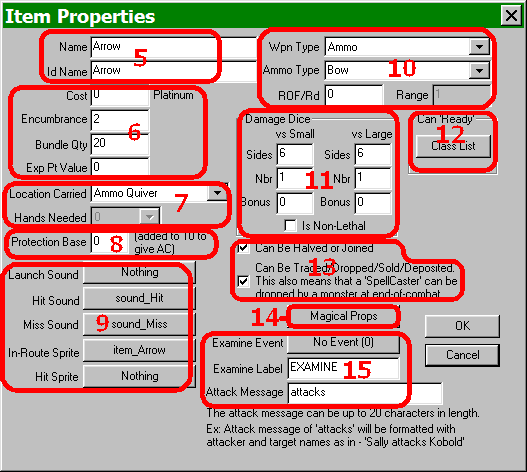
Dialog of Item Properties
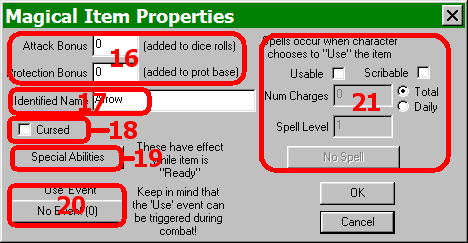
Dialog for Magical Item Properties (see #14 above)
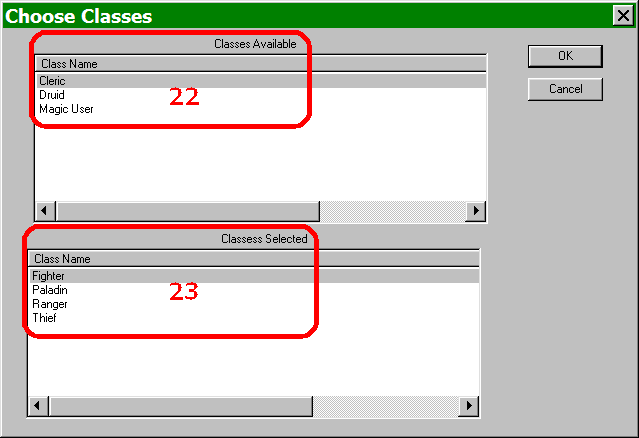
Dialog to Choose Classes (see #12 above)
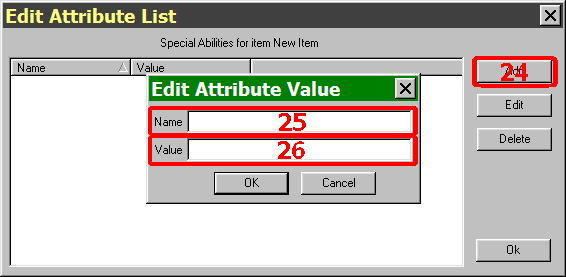
Dialog for Special Abilities (see #19 above)