Edit Special Abilities
The Special Ability Database is opened by selecting from the top menu 'Database' -> 'Edit Special Abilities' or by pressing
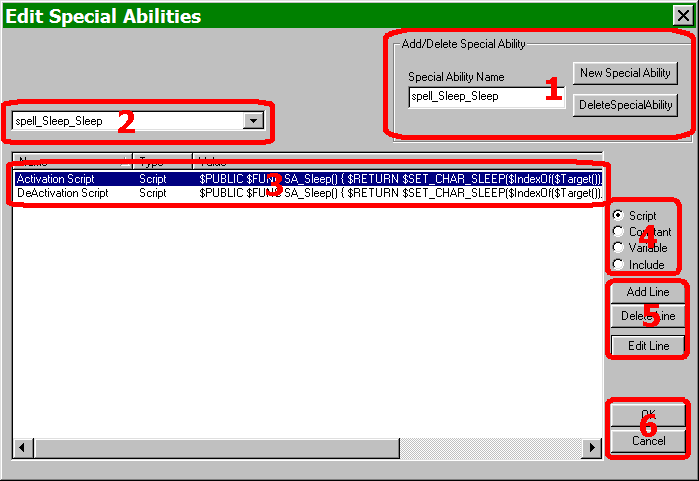
Special Ability Editor Dialog
- Add a new special ability or delete an existing one.
- Menu to select an existing special ability.
- This display shows all scripts, constants, variables and includes associated with the chosen special ability.
- Allows selection of type of item to be associated with special ability and is applied after the item is created.
- These buttons allow the designer to add items, delete items, or edit items associated with a special abilty. A special ability may also be selected to edit by double clicking on the highlighted item in the display area (see #3 above).
- OK saves all changes made to the special ability database in this session. Cancel closes the editor without saving any changes to the special ability database in this session.
- This is the work area containing the script to be edited.
- This area provides a reference list of all GPDL functions which may be used in a script. For explanantions of each, see Appendix C: GPDL. By double-clicking an item it will be added where the cursor is at in the work area.
- This menu allows you to select which script to work with. Note: for special abilities the only option is the script chosen to be edited, but for other database types, such as spells, the menu will show all options associated with type.
- This buton provides a syntax test only. It will not tell you if you the script does what you would like it to do, only that the script is gramatically correct. If there is an error, a dialog will appear with basic information, including line number and type of error.
- By choosing OK, all changes made during this session will be saved to your script. By choosing cancel, all changes made during this session will be discarded.
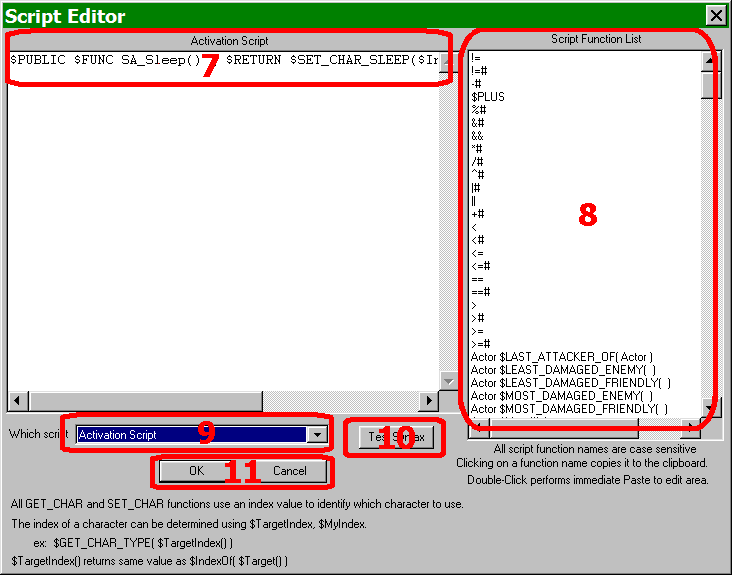
Script editor opens with "Edit" is selected in #5 above.