The Backdrop Editor
The Backdrop Editor is opened by going to the top menu and using 'Level' -> 'Backdrop Slots', or by pressing
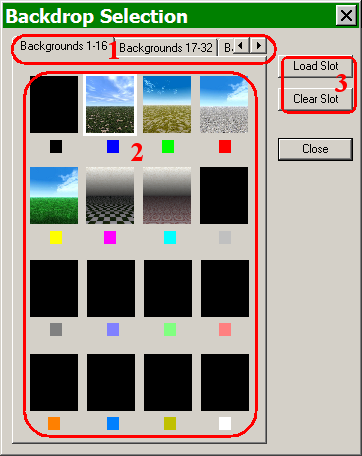
- The tabs are used to choose between the different groupings of 16 backdrops. Note that the editor only displays 15 colors for backdrops so for example, backdrops 3, 19, 35 and 51 will all appear as green.
- These are 16 of the backdrops available for this level, with icons created by the engine to represent loaded backdrops and black rectangles to represent empty backdrop slots.
- These buttons allow the designer to load a particular backdrop graphic into a slot or clear an existing graphic from a slot.
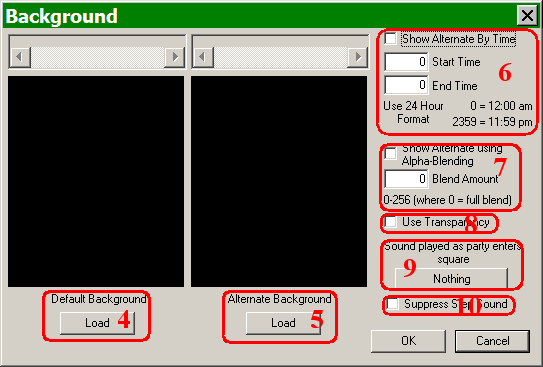
- This button is used to load a backdrop graphic into the slot.
- The button is used to load an alternative backdrop graphic into this slot.
- If an alternative backdrop is being used, the designer may define when it is used.
- If an alternative backdrop is being used, the designer may use this feature to use Alpha Blending to blend the two images.
- The designer may decide if transparency is to be used with this backdrop.
- If the designer wishes a sound to be played when the party enters this square, it is defined by using this button.
- This button allows the designer to suppress the Step Sound for the level, determined in the Level Editor.